User Manual
Home
The VariantAlert landing page shows a short description of the tool and a minimized menu bar, with options only for unregistered users.
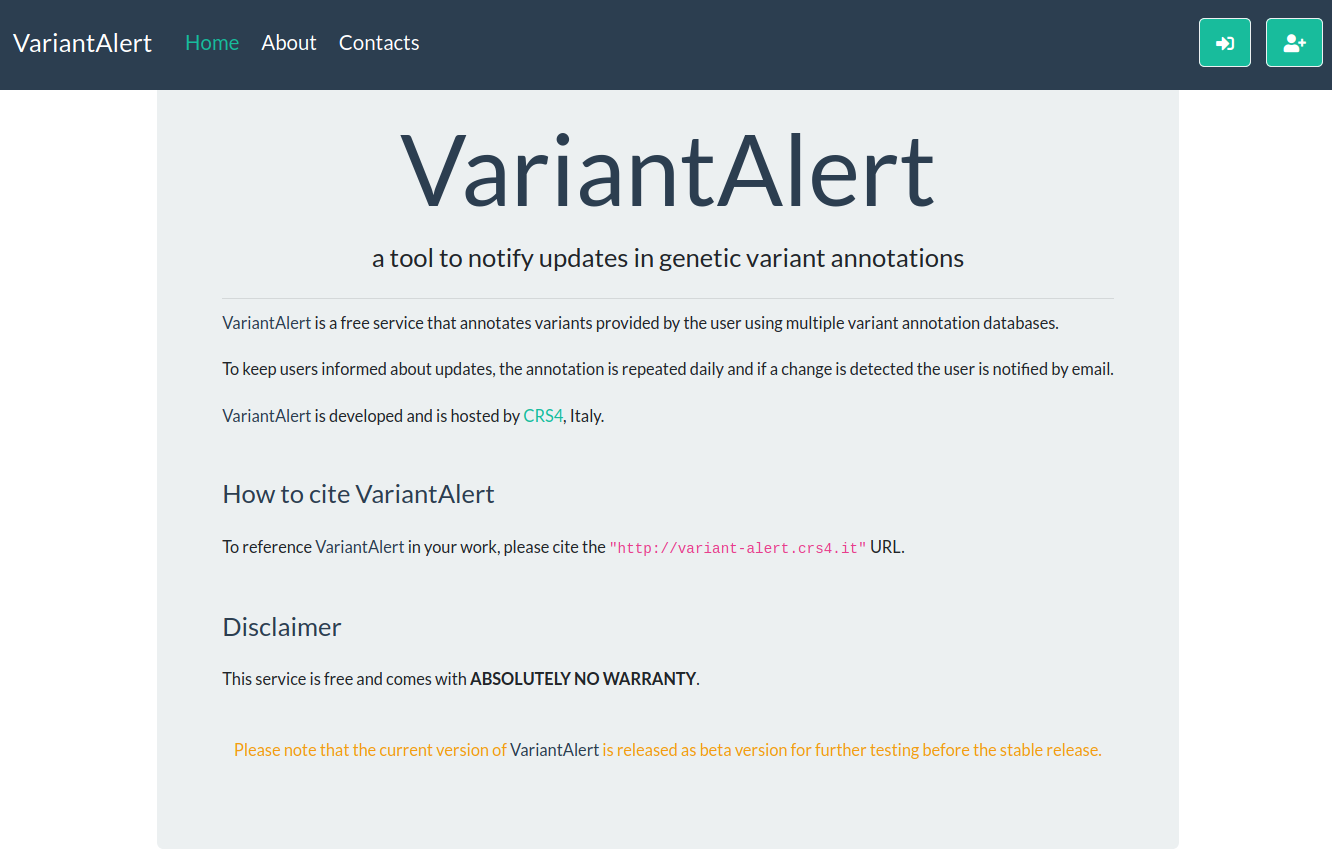
To access the full functionality of VariantAlert, users must sign up and then log in.
SignUp

The SignUp button will open the SignUp form
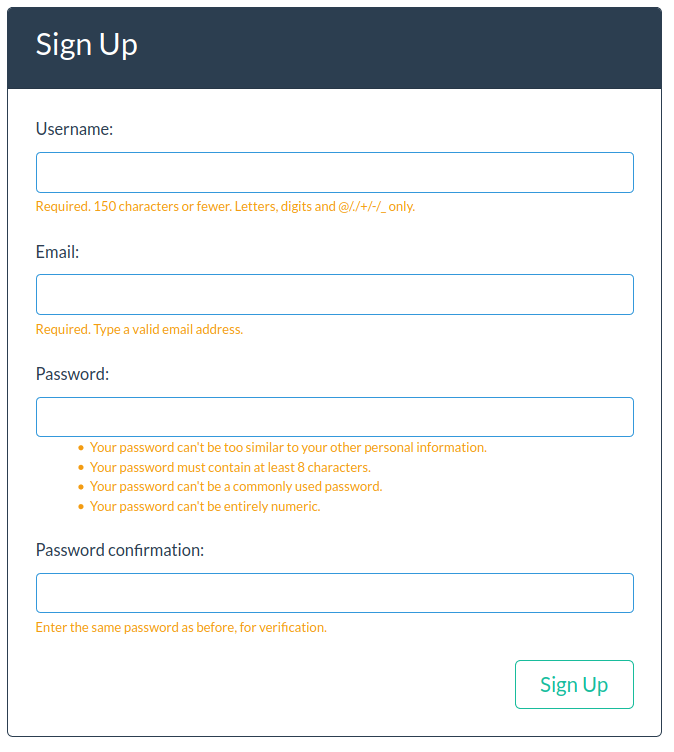
Login

By clicking on the Login button, the Login form will be displayed
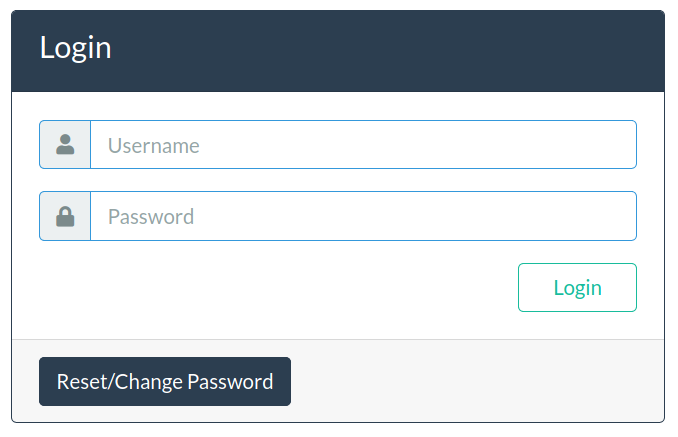
After Login
After login successfully, user is redirected to the query page.
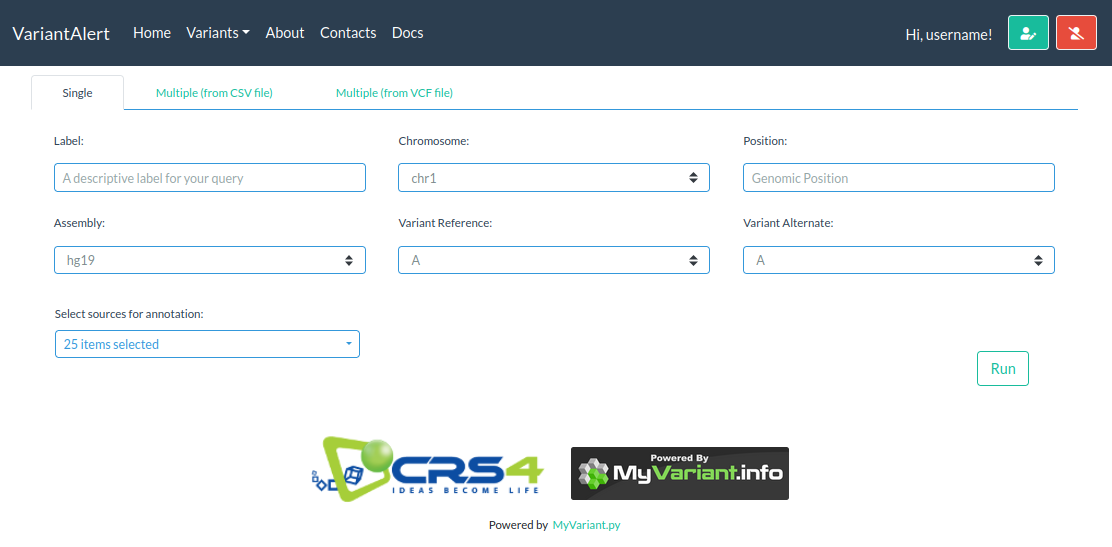
Please note the changes in menu bar:
- A User menu to edit your profile (green button) and to log out (red button)
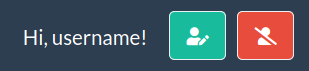
- A new dropdown item in menu bar: Variants
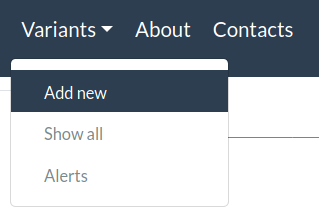
Add New
This is the page where users are automatically redirected after login. Variant Alert offers users two ways to submit their variants to keep under control:
- Single mode: the user can fill the form one variant at a time
- Multiple mode: upload of a VCF or CSV file containing multiple variants
In any case, for each query the user must enter the following mandatory fields in order
to uniquely identify the variants:
- Label: a label for the query
- Chromosome
- Genomic Position
- Assembly: hg19 or hg38
- Reference Variant: the reference base
- Alternative Variant: the alternate bases
- Sources: databases for annotation
Single Mode
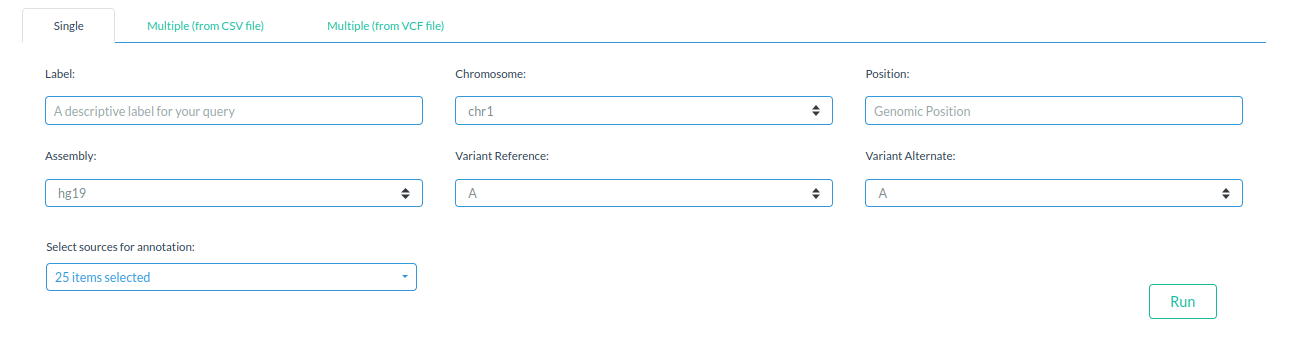
After successfully submitting the variant, the user will be redirected to the Details page with the results of the query.
Multiple Mode
From CSV file
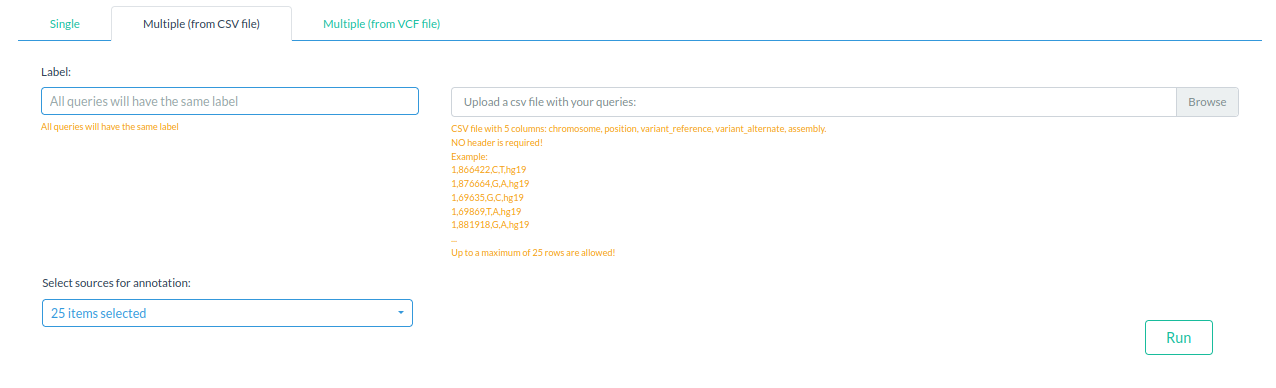
In this case, the label will be the same for all the variants. An example csv file is available here.
After successfully submitting, the user will be redirected to the History page with the list of the submitted variants.
From VCF file
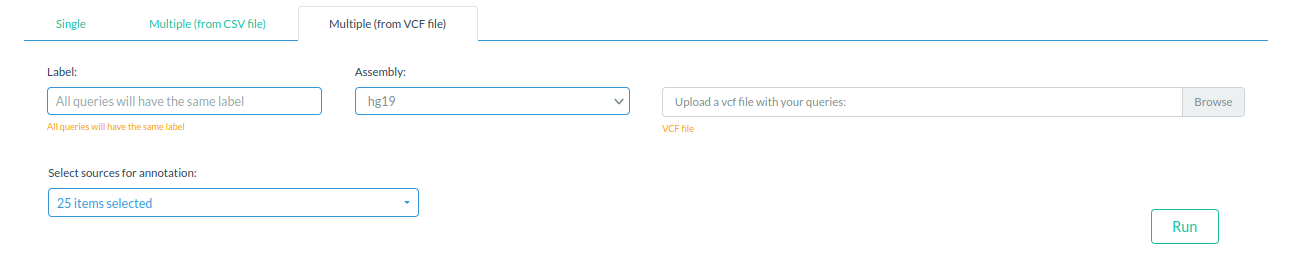
Again, the label will be the same for all the variants. After successfully submitting, the user will be redirected to the History page with the list of the submitted variants.
Show all
The page shows a table listing all the variants submitted by the user.
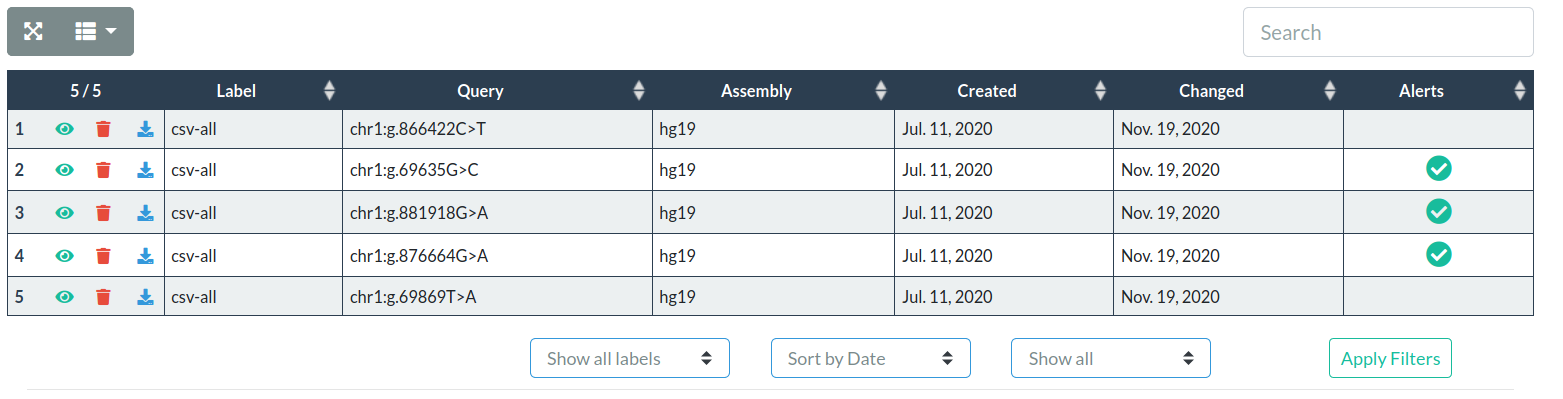
For each variant the query parameters, the creation date and the date of the last change are shown. If a change in annotation was detected since the last login, the variant is marked with an alert tick. In addition, each variant features 3 action buttons:
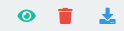
- Green: show query results (Detail page)
- Red: delete the variant
- Blue: download the query results as Excel file (
*.xlsx)
A form below the table allows the user to filter and sort the list of queries.

Alerts
Display only variants with an updated annotation since the last login.
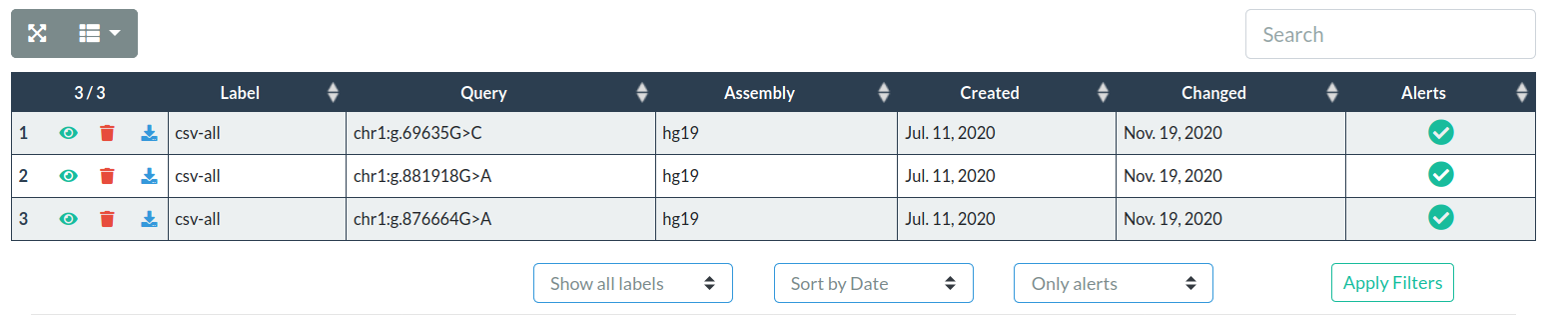
Details
This page shows variant details and results of the query.
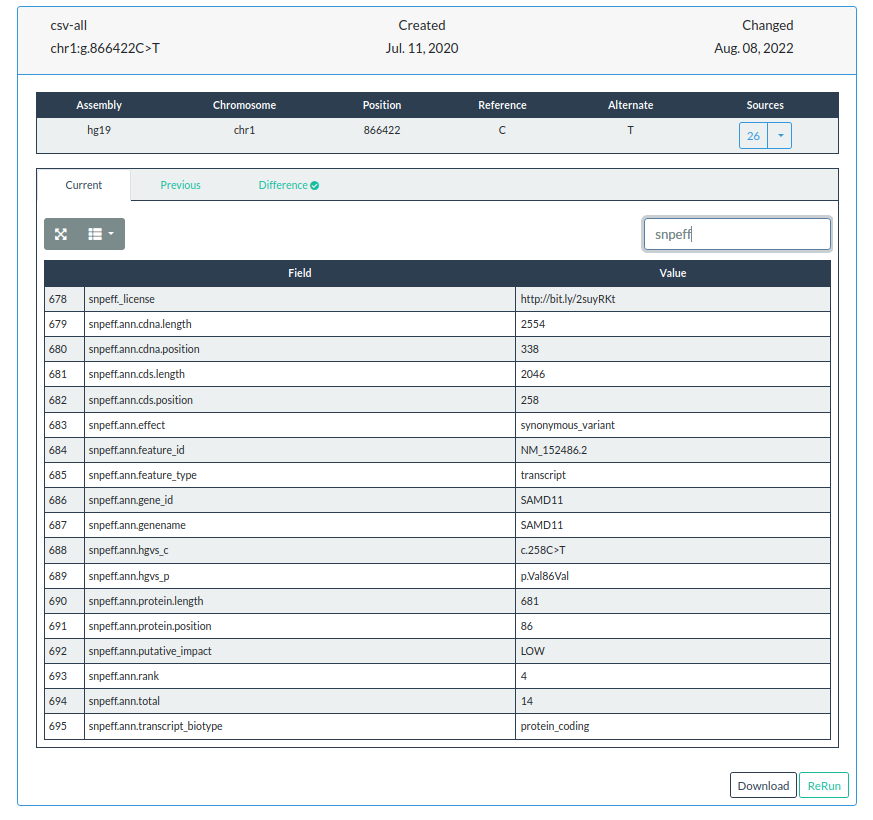
Download
Users can download query results as *.xlsx file
